Movavi Clips
Сreate awesome content on the fly

How to rotate a video on Android
Almost every Android user who enjoys taking videos on their smartphones has encountered this situation before: you recorded a video in portrait instead of landscape mode and didn’t notice until it was too late. It may seem like your video is a failure, but there is an easy way to fix it.
To change the orientation of your video, use Movavi App. This handy app can help you with different tasks: rotate and crop your clip, add audio and voiceover, apply filters and stickers, and much more! Install Movavi App on your mobile phone and read the step-by-step guide below to learn how to rotate a video on Android.
Step 1. Install Movavi App
Go to Google Play, find Movavi App, and install it on your Android device. After the installation is complete, tap the Movavi App icon to open the app.
Step 2. Add a video to the app
Right after you open the app, you will see an animated arrow pointing to the Plus icon. Tap this icon and choose Video.
Then select the video you want to fix and tap Start editing.
Step 3. Rotate the video
To rotate a video on your Android device, tap the Rotate icon. It will rotate your video by 90 degrees counterclockwise. Continue to tap the icon until you have the result you want.
Step 4. Save the clip
After you’ve finished editing, tap the Save icon in the top right of the screen.
Preview your video and tap the Save button. That’s all there is to it! Rotating videos is that easy with Movavi App.
Movavi Clips
Сreate awesome content on the fly
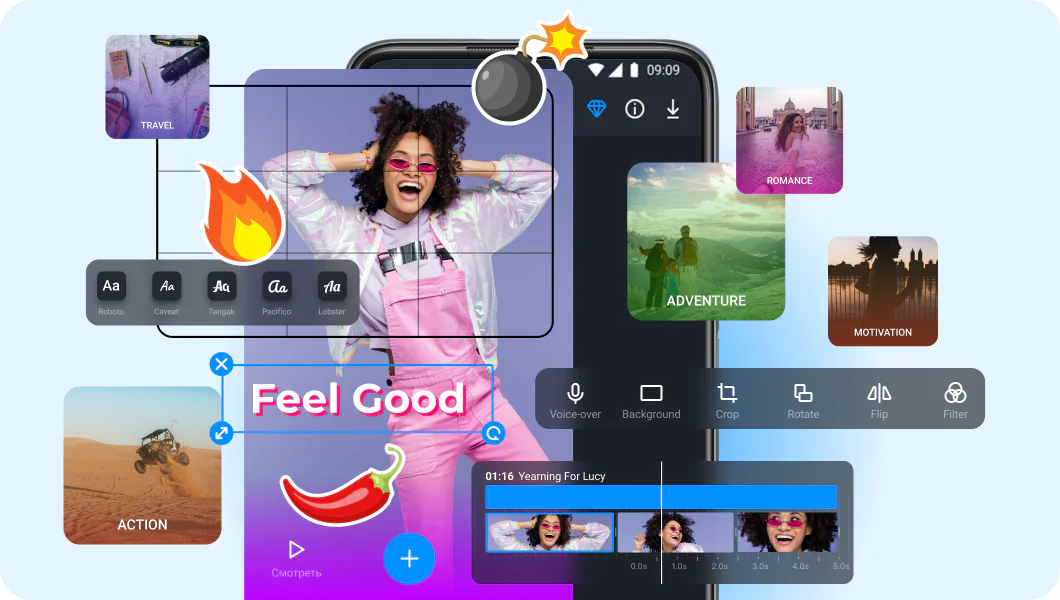
Join for how-to guides, speсial offers, and app tips!
1.5М+ users already subscribed to our newsletter